Converting Color Images to Black and White Pencil Sketches using OpenCV
In this post we will implement a small opencv function to convert color images into black and white pencil sketches.
In order to obtain the pencil sketches of the images, we will use two image-blending techniques called Dodging and Burning.
- Dodging lightens the image by decreasing the exposure of the image to light.
- Burning darkens the image by increasing the exposure of the image to light. In Image processing to obtain dodging and burning we use mask, Mask is an array of same dimesions as image. Assume Mask as a paper with hole and control exposure for a specific portion of an image by letting the light as depicted below in the figure.
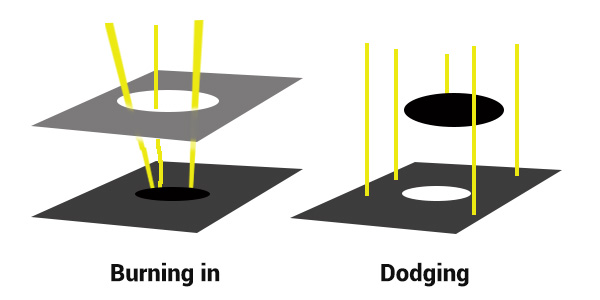
If you search on the Internet, you might stumble upon the following common procedure to achieve a pencil sketch from an RGB color image:
- Convert the color image to grayscale.
- Invert the grayscale image to get a negative.
- Apply a Gaussian blur to the negative from step 2.
- Blend the grayscale image from step 1 with the blurred negative from step 3 using a color dodge.
Step 1:
Lets import the necessary opencv libraries and read the color image and convert it to grayscale image.
#=> importing the opencv library
import cv2
img = cv2.imread('./images/portrait.jpg', cv2.IMREAD_COLOR)
#=> opencv function to obtain grayscale of color image
img_gray = cv2.cvtColor(img, cv2.COLOR_RGB2GRAY)
#=> Checking if the image file was read properly or not
if img is None:
print('No Image found!')Step 2:
In this step we will convert the grayscale image to negative by inverting every pixel of the image.
#=> grayscale to negative, pixel values range from 0 to 255
img_gray_inv = 255 - img_grayStep 3:
A Gaussian blur is basically a convolution with a Gaussian function. It is an effective way to both reduce noise and reduce the amount of detail in an image (also called smoothing an image).
#=> Applying Gaussian Blur
blurred_image = cv2.GaussianBlur(img_gray, (21, 21), 0, 0)Step 4:
Now we will combine the image of 1 ( grayscale) and the step 4 Gaussian blur and
#=> Pixelwise division
gray_sketch = cv2.divide(img_gray, blurred_image, scale=256)
#=> If we want to ouput as if we have drawn on canvas
if self.canvas is not None:
gray_sketch = cv2.multiply(gray_sketch, self.canvas, scale=1 / 256)
img_pencil = cv2.cvtColor(gray_sketch, cv2.COLOR_GRAY2RGB)Thas it! Lets display the image we have obtained
#=> Display the Pencil Sketch Image
cv2.imshow('Test image', img)
cv2.waitKey(0)
cv2.destroyAllWindows()

Source Code
Check out the full Source Code